Discover unparalleled quality with Bottled Goose, your trusted partner for premium printed products. With years of expertise, we've perfected a rigorous quality control process, constantly evolving to exceed expectations. Our cutting-edge printing equipment guarantees consistently superior prints. Explore the convenience of our print-on-demand service, seamlessly integrating your store with our platform. Select from our distinctive product range to showcase your designs effortlessly. Say goodbye to stock management hassles; we handle it for you, ensuring swift order dispatch directly to your customers.
Firstly, sign up to our print on demand service by clicking here. Once you’re signed up, install our shopify app.
Creating artwork so it works on our drinksware or homeware products means you might come to require a seamless blend on any back seams. In order to create artwork that fulfils this requirement, keep reading.
Quick note: it’s best to work with vectorised artwork, or layers in photoshop.
Firstly, you’re going to want to download the template for the product you’re working on. If you want to create a water bottle, for example, go to the water bottle product page and click ‘download the artboard’.
Once the artboard is downloaded, open in illustrator or photoshop.

Organise your artwork on the artboard as you would like. At one edge of your artboard, organise the elements then copy and paste in front of the original so you duplicate the artwork elements.
Move the elements the exact width of the artboard so the elements line up on the opposite side seam. Rearrange your artwork if needed, to fit in with the artwork on the two side seams.

If your artwork is a full wrap-around design, there are things you should do a little differently.
If you place your design next to the artboard, you can see if your design is seamless. Below is an example of a wrap-around design that is seamless. You can see that the lines match up at the edge of the artboard.

If the joins don’t line up, as you can see below, you need to move the artwork so the lines join up.

When saving your artwork, go to ‘Export’ > ‘Export As...’. Choose PNG. Select ‘Other’ resolution. Enter 1200ppi. Turn Anti-aliasing to ‘None’ and leave the background as transparent.

Recommended: Save as PNG to keep transparency. Other accepted file types are: SVG and JPG.
When uploading your artwork to the customiser, make sure the artwork is stretched right to the edges of the artboard.
Elevate your print-on-demand experience with Bottled Goose, a premier service specialising in cylindrical printing. Explore our exclusive product range, designed to seamlessly enhance your store offerings. Unlock a myriad of key features:
- Consistent high-quality prints on every order.
- Vivid full-colour CMYK printing for stunning results.
- Directly connect your store to our print-on-demand service—skip third-party hassles.
- Enjoy exceptional customer service from our dedicated team, ready to address your inquiries.
Revolutionise your printing game — sign up for our top-notch print-on-demand service today!